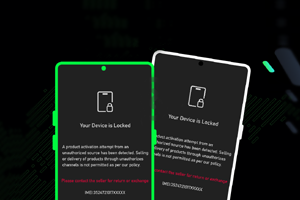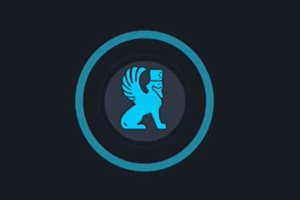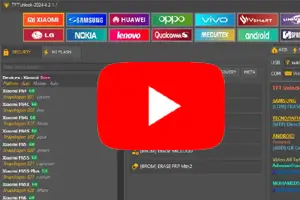Phoenix Service Tool is a third-party tool for Nokia HMD, Samsung, Oppo, Realme, and OnePlus devices. The tool helps to Reset FRP and Screen locks on your device. Also, it allows to flash official stock ROM.
On the current page, you will get the direct links to download Phoenix Service Tool for Windows. We have shared it as a zip package including the necessary USB Driver.
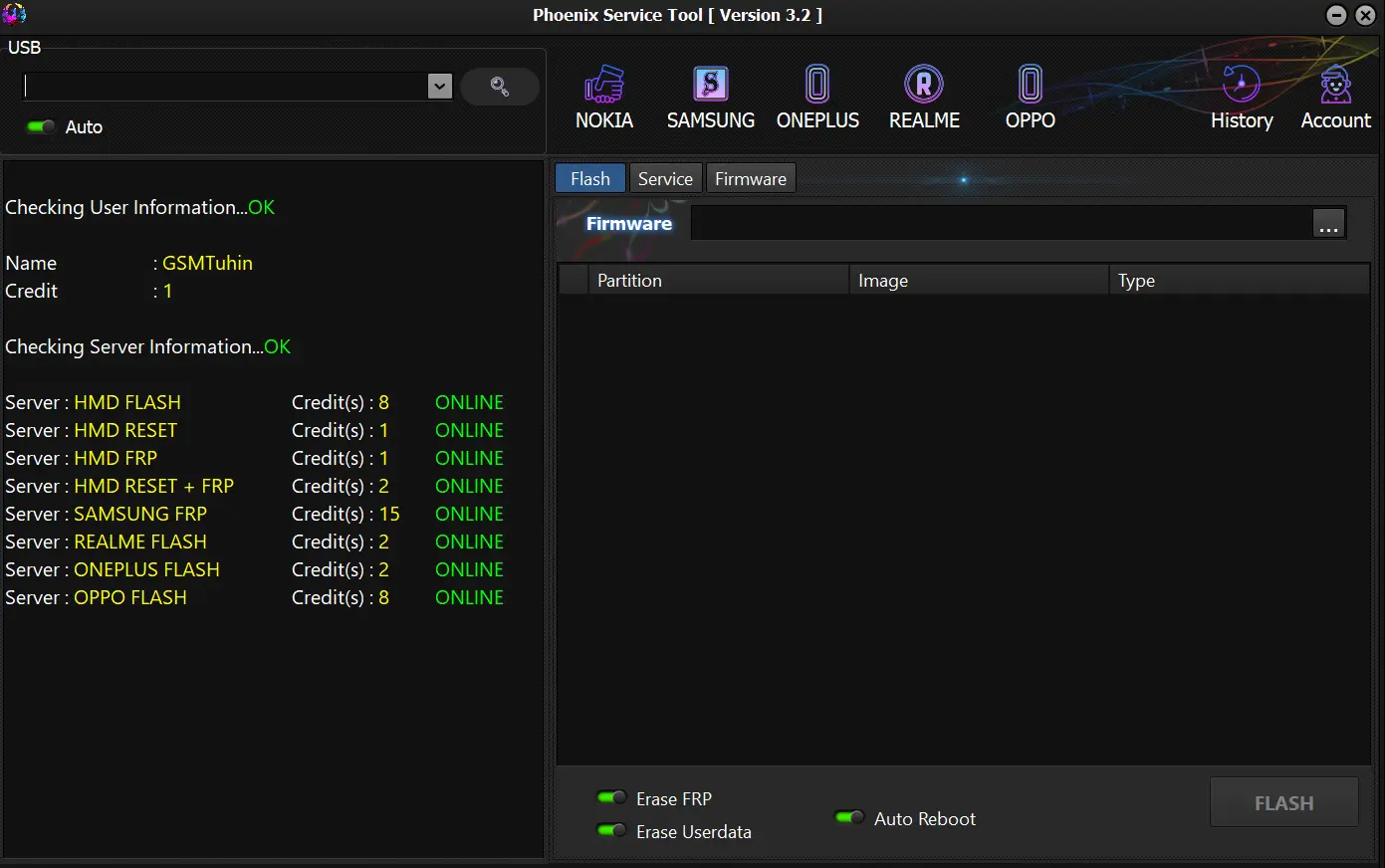
Download Phoenix Service Tool Windows
The service tool allows you to flash the stock ROM on your Smartphones and Tablets. It also helps you to reset screen locks and FRP locks. Use any following mirror links to get it.
Tool Name: Phoenix_Service_Tool.zip
Author: phoenixservicetool.com
| VERSION | LINK:1 | LINK:2 |
|---|---|---|
| v6.0.0 (Latest) | Mega | G-Drive |
| v5.8.8 | Mega | G-Drive |
| v5.8.7 | Mega | G-Drive |
| v5.8.6 | Mega | G-Drive |
| v5.8.5 | Mega | G-Drive |
| v5.8.2 | Mega | G-Drive |
| v5.7.1 | Mega | G-Drive |
How To Use Phoenix Service Tool?
- Download and install Phoenix Service Tool on your computer.
- Install USB Driver on your computer. Otherwise, never does the Tool detect your mobile device.
- Now, follow the following steps.
Nokia FRP/Factory Reset: Open the tool > Select Nokia > Go to Service tab > Connect device to Fastboot mode > Click Reset Userdata + FRP.
Samsung FRP Reset: Open the tool > Select Samsung > Connect your device to MTP mode > Click Reset FRP.
Flash Oppo Stock ROM: Open the tool > Select Oppo > Click on Oplus Flash Tool > Choose stock ROM > Click on Flash > Connect device.
Flash Realme Stock ROM: Open the tool > Select Realme > Click on Oplus Flash Tool > Choose stock ROM > Click on Flash > Connect device.
Readme once
Take a Backup: Take a backup of your important data before using Phoenix Service Tool. Because your important data will erase after unlocking or flashing.
Recommend: We recommend using the latest version of this tool.
Requirement: You must need to activate it to use. Contact the tool’s official reseller to activate.
Virus Status: Firstly, we have scanned the Tool using Kaspersky Antivirus. Then, we uploaded it on GSM Official.
USB Driver: We have shared some USB Drivers for connecting your device to the computer. i.e., Nokia USB Driver, Samsung USB Driver, and Qcom MTK Driver.